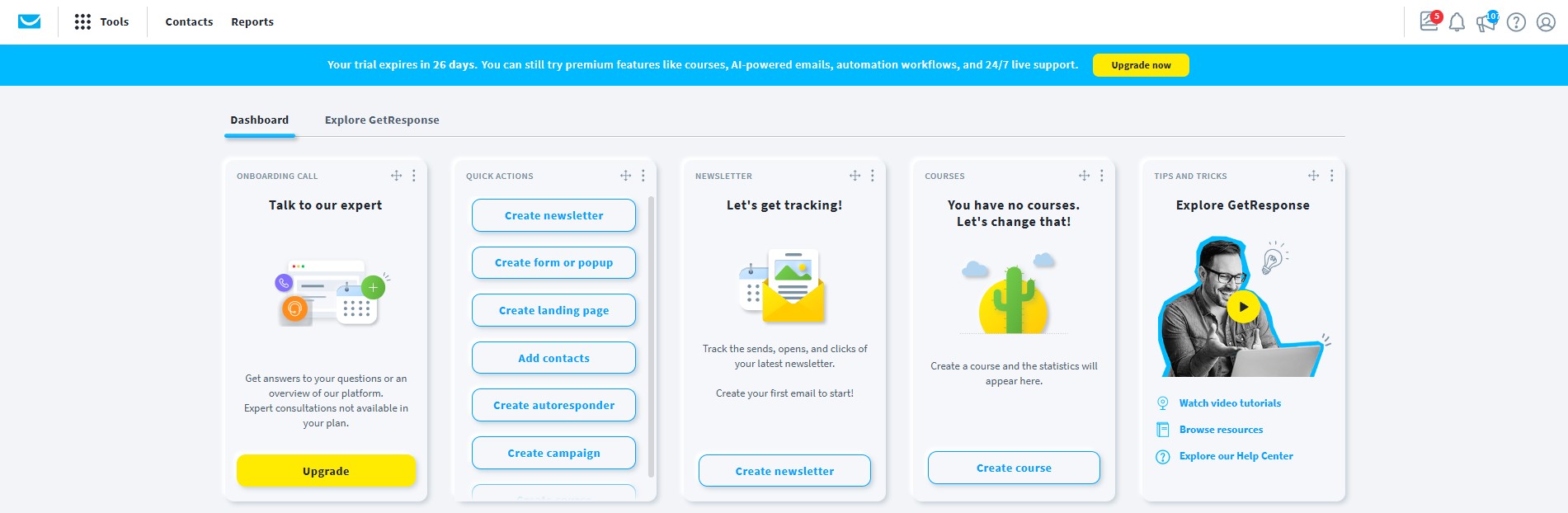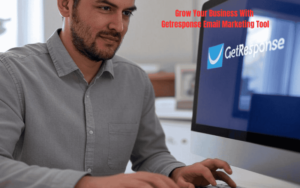Want to streamline your email marketing efforts? Getresponse automation can help.
It’s a powerful tool for marketers. Setting up Getresponse automation may seem daunting at first, but with the right guidance, it becomes straightforward. Automated emails save time and ensure consistent communication with your audience. They can nurture leads, send timely reminders, and even re-engage inactive subscribers.
This guide will walk you through the process, step-by-step. You’ll learn how to set up automation workflows that align with your marketing goals. Understanding Getresponse’s features will help you make the most of this tool. Ready to enhance your email marketing strategy with automation? Let’s dive in and make your email campaigns more efficient and effective.
Introduction To Getresponse Automation
Getresponse Automation is a powerful tool for email marketing. It helps businesses create personalized customer journeys. This tool can automate repetitive tasks. These tasks include sending emails, segmenting contacts, and tracking user behavior.
Why Use Getresponse?
Getresponse is a comprehensive email marketing platform. It offers a variety of features to optimize your marketing efforts. Here are some reasons to use Getresponse:
- Easy-to-use interface
- Comprehensive email marketing tools
- Advanced analytics and reporting
- Integration with other platforms
- 24/7 customer support
Getresponse simplifies the email marketing process. Its tools help you create, send, and track emails effortlessly.
Benefits Of Automation
Automation in Getresponse offers many benefits. It saves time and increases efficiency. Here are some key benefits:
| Benefit | Description |
|---|---|
| Time-saving | Automates repetitive tasks, freeing up your time. |
| Personalization | Sends personalized messages based on user behavior. |
| Consistency | Ensures consistent communication with your audience. |
| Improved targeting | Segments contacts for more targeted campaigns. |
| Better analytics | Provides detailed insights into campaign performance. |
Automation enhances your email marketing strategy. It helps you connect with your audience more effectively.
Creating A Getresponse Account
Setting up your Getresponse automation starts with creating an account. This process is simple and quick. Below are the steps to guide you through.
Signing Up
First, visit the Getresponse website. Locate the Sign Up Free button and click on it. You will be directed to a sign-up form.
Fill in the required details:
- Name
- Email Address
- Password
Ensure your password meets the security requirements. After filling in your details, click on the Create Account button.
Next, check your email for a confirmation link. Click the link to verify your email address. This will activate your Getresponse account.
Choosing A Plan
Once your account is active, the next step is choosing a plan. Getresponse offers several plans to fit different needs.
| Plan | Features | Price |
|---|---|---|
| Basic | Email marketing, Autoresponders, Unlimited landing pages | $15/month |
| Plus | Everything in Basic, Webinar hosting, Contact scoring | $49/month |
| Professional | Everything in Plus, Paid webinars, Unlimited automation | $99/month |
Compare the features and prices to find the best plan for you. Click on Select Plan under your chosen plan.
After selecting a plan, you will be prompted to enter your payment details. Ensure all information is correct before proceeding.
Once your payment is confirmed, you can explore Getresponse’s features and set up your automation.
Navigating The Dashboard
Setting up Getresponse automation can be a breeze, but first, you must understand how to navigate the dashboard. The dashboard is where you’ll manage your email campaigns, create automation workflows, and analyze your performance. Let’s dive into the key aspects of navigating the Getresponse dashboard to help you get started.
Overview Of Features
When you log into Getresponse, the dashboard provides an overview of all essential features. This includes:
- Contacts: Manage your email lists and subscriber information.
- Emails: Create and send newsletters and automated emails.
- Automation: Set up workflows to automate your marketing tasks.
- Landing Pages: Build and manage landing pages for your campaigns.
- Analytics: Track the performance of your campaigns and emails.
Each feature is easily accessible from the main menu on the left side of the dashboard.
Customizing Your Dashboard
Customizing your dashboard helps you focus on the most important tasks. Follow these steps to personalize your dashboard:
- Click on ‘Customize Dashboard’: This option is usually found at the top right corner of the dashboard.
- Select Widgets: Choose the widgets that you want to display. Widgets can include recent campaigns, contact activity, and performance metrics.
- Drag and Drop: Arrange the widgets by dragging and dropping them to your preferred positions.
- Save Layout: After organizing the widgets, click ‘Save’ to keep your customized layout.
Personalizing your dashboard allows you to have quick access to the features you use most frequently.
| Feature | Description |
|---|---|
| Contacts | Manage and segment your email lists. |
| Emails | Create and schedule newsletters. |
| Automation | Automate your marketing workflows. |
| Landing Pages | Design and publish landing pages. |
| Analytics | Monitor campaign performance. |
By familiarizing yourself with the features and customizing your dashboard, you can efficiently manage your Getresponse automation and enhance your email marketing efforts.
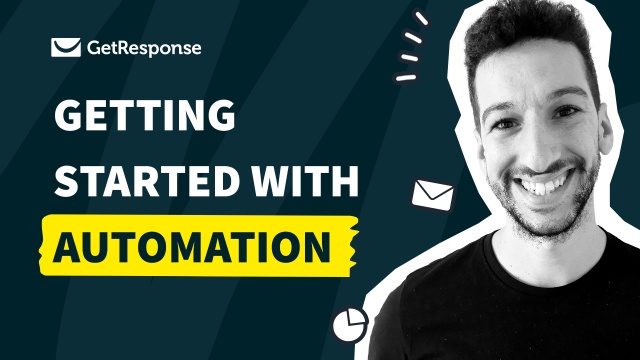
How to Set Up GetResponse Automation: A Complete Guide
GetResponse automation is a powerful tool that can streamline your email marketing efforts and drive more engagement. Setting up GetResponse automation is essential for businesses looking to automate workflows and improve efficiency. To learn more about similar tools, check out our Squirrly SEO Review and Getresponse reviews and dashboard.
To get started, you can also explore GetResponse Lifetime Deal to maximize your investment and scale your email marketing campaigns effectively.
Setting Up Your First Campaign
Setting up your first campaign in GetResponse is easy. This guide will help you create a successful email automation campaign. Follow these steps to get started.
Creating A Campaign
First, log in to your GetResponse account. On the dashboard, click on “Create Campaign”. Name your campaign. Make sure the name is easy to remember and related to your project.
Next, click on the “Create” button. You will be directed to the campaign settings page. Here, you can set the campaign details. This includes sender information, language, and campaign type. After filling in the details, save your campaign.
Selecting A Template
Now, you need to select a template for your campaign. GetResponse offers many templates. Choose a template that fits your brand and message.
To select a template, go to the “Templates” section. Browse through the available options. Once you find the right template, click on “Use Template”. This will open the template editor.
In the editor, customize the template. Add your text, images, and links. Make sure your email is clear and engaging. Once you are happy with your template, save your changes.
Adding Automation
Next, you need to set up the automation for your campaign. Go to the “Automation” tab. Here, you can create rules and triggers.
Start by adding a new automation workflow. Click on “Create Workflow”. Choose a trigger for your workflow. This can be a subscriber joining your list or opening an email.
Then, add actions to your workflow. These can be sending an email, adding a tag, or moving a contact to another list. Customize your workflow to fit your campaign goals. Save your workflow after adding all the necessary steps.
Testing And Activating Your Campaign
Before activating your campaign, test it. Go to the “Testing” tab. Send test emails to yourself. Check that all links work and the email displays correctly.
After testing, go back to your campaign dashboard. Click on “Activate” to start your campaign. Your automation will now run based on the rules and triggers you set.
Congratulations! You have set up your first GetResponse campaign. Monitor your campaign’s performance and make adjustments as needed.
Building Your Email List
Building a strong email list is the backbone of any successful email marketing campaign. An engaged and interested audience can significantly boost your business. Here, we will guide you through the process of building your email list using Getresponse automation.
Importing Contacts
Importing your existing contacts into Getresponse is a straightforward task. Follow these steps:
- Login to your Getresponse account.
- Navigate to Contacts in the main menu.
- Click on Import Contacts.
- Choose how you want to import your contacts: from a file, a service, or manually.
- Map your data fields correctly to ensure accurate information transfer.
- Click Import to finalize the process.
Ensure your contact list is clean and free of invalid emails. This improves your email deliverability rate.
Using Sign-up Forms
Sign-up forms are a great way to grow your email list. Here’s how to create one:
- Go to your Getresponse dashboard.
- Click on Forms and Surveys.
- Select Create Form.
- Choose from the available templates or start from scratch.
- Customize the form fields to capture the necessary information. Include fields for name, email address, and any other relevant details.
- Design the form to match your brand’s style. Use colors, fonts, and images that align with your brand identity.
- Set the form’s settings, such as the thank you page and confirmation message.
- Embed the form on your website, blog, or landing page. You can use a simple HTML code provided by Getresponse.
Offer incentives like discounts or free resources to encourage sign-ups. Make sure the form is easy to fill out and visually appealing.
By effectively importing contacts and using sign-up forms, you can build a robust email list. This helps you reach a wider audience and achieve your marketing goals.
Designing Automated Workflows
Creating automated workflows in GetResponse can enhance your email marketing. These workflows help you manage your campaigns efficiently. Here, we will discuss how to design effective automated workflows.
Choosing Triggers
Triggers are events that start your workflow. Choose a trigger that aligns with your goals. Common triggers include:
- Subscriber joins a list
- Link click
- Specific date
For example, if you want to send a welcome email, select “subscriber joins a list.” This ensures new subscribers receive your welcome message immediately.
Setting Actions
Actions are tasks that your workflow performs. After choosing a trigger, set relevant actions. Common actions are:
- Send email
- Wait for a period
- Move to list
For instance, after a subscriber joins your list, you can:
- Send a welcome email
- Wait for 2 days
- Send a follow-up email
This sequence keeps your audience engaged without overwhelming them with emails.
| Trigger | Action |
|---|---|
| Subscriber joins a list | Send welcome email |
| Link click | Send follow-up email |
| Specific date | Send promotional email |
Designing automated workflows requires attention to detail. Ensure each action follows logically from its trigger. This will help you create effective and engaging email campaigns.
Testing Your Automation
Setting up automation in Getresponse is an important step. But testing your automation is equally crucial. This ensures your campaigns run smoothly and effectively. In this section, we will cover how to test your automation. We will focus on running test campaigns and analyzing the results.
Running Test Campaigns
Before launching a full campaign, run a test. This helps identify any issues. Follow these steps:
- Go to your Getresponse dashboard.
- Navigate to the Automation section.
- Select the automation you want to test.
- Click on Run Test.
- Choose a small sample audience.
- Start the test campaign.
Running a test campaign helps you find errors. It ensures your automation works correctly.
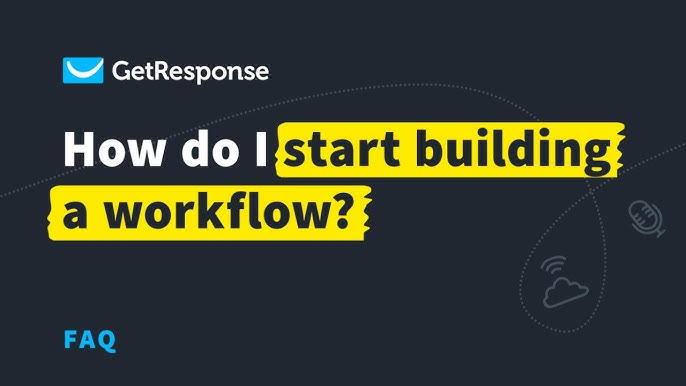
Analyzing Results
After running your test campaign, analyze the results. This helps you understand how your automation performs. Use these steps:
- Go to the Reports section.
- Check the open rates.
- Look at the click-through rates.
- Review any bounces or unsubscribes.
Here is a simple table to help you track your results:
| Metric | Result | Target |
|---|---|---|
| Open Rate | 20% | 25% |
| Click-Through Rate | 5% | 10% |
| Bounce Rate | 2% | Below 1% |
| Unsubscribe Rate | 1% | Below 0.5% |
Compare your results with your targets. Make necessary adjustments to improve your automation.
Testing your automation ensures your campaigns are effective. It helps you deliver the best experience to your audience.
Optimizing Your Campaigns
Setting up GetResponse automation is only the first step. To ensure your campaigns perform well, you need to optimize them. This section will cover essential techniques to help you get the best results from your email marketing efforts.
A/b Testing
A/B testing, also known as split testing, helps you identify what works best for your audience. By testing different variations of your emails, you can determine which elements drive the most engagement.
- Subject Lines: Test different subject lines to see which one gets higher open rates.
- Content: Experiment with different email content to find what resonates with your readers.
- Call-to-Action: Try different CTAs to see which prompts more clicks.
Improving Engagement
Engagement is crucial for the success of your email campaigns. Here are some strategies to improve it:
- Personalization: Use recipient names and personalized content to make your emails more relevant.
- Segmentation: Divide your email list into segments based on interests or behavior.
- Interactive Elements: Include polls, quizzes, and surveys to make your emails interactive.
By focusing on these optimization techniques, you can enhance your GetResponse campaigns and achieve better results.
Maintaining Your Automation System
Setting up Getresponse automation is only the first step. To ensure your system runs smoothly, you must maintain it regularly. Proper maintenance helps you avoid issues and keep your audience engaged. This section will guide you through essential maintenance tasks.
Regular Updates
Regular updates are crucial for your automation system. Always update your email content. Fresh content keeps your audience interested. Check for new features in Getresponse. Use them to improve your workflows. Updating also involves cleaning your email list. Remove inactive subscribers. This keeps your list healthy and improves deliverability.
Monitoring Performance
Monitoring performance is essential. Track key metrics to see how your automation is working. Important metrics include open rates, click-through rates, and conversion rates. Use Getresponse’s analytics tools for this. They provide detailed insights. If you notice a drop in performance, investigate the cause. Adjust your strategies based on your findings.
Create a performance monitoring table. It can look like this:
| Metric | Target | Current | Action |
|---|---|---|---|
| Open Rate | 20% | 15% | Update subject lines |
| Click-Through Rate | 5% | 3% | Improve call-to-action |
| Conversion Rate | 2% | 1.5% | Optimize landing pages |
This table helps you keep track of your progress. Regular reviews can help you stay on track.
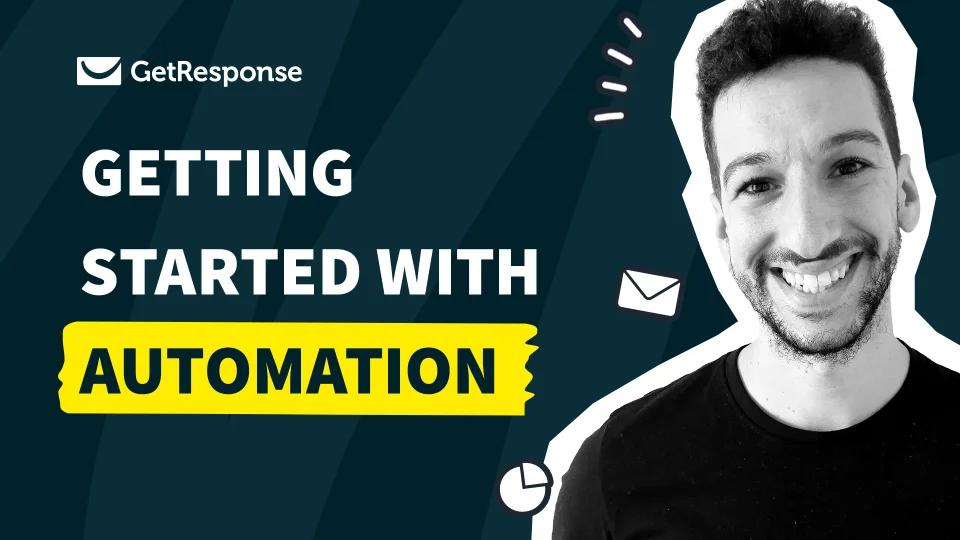
Frequently Asked Questions
How Do I Start Getresponse Automation?
To start Getresponse automation, log into your account. Navigate to “Automation” and click on “Create Workflow. ” Choose a template or create from scratch.
What Is Getresponse Workflow?
A Getresponse workflow is a series of automated actions and conditions. It helps you engage with your subscribers based on their behaviors and preferences.
Can I Customize Getresponse Automation Templates?
Yes, you can customize Getresponse automation templates. Select a template and modify the steps to fit your needs. Adjust triggers, actions, and conditions accordingly.
How Do I Set Triggers In Getresponse Automation?
Set triggers in Getresponse automation by selecting an action that starts the workflow. Common triggers include email sign-ups, link clicks, or specific dates.
Conclusion
Setting up Getresponse automation is easier than you think. Follow the steps we discussed. Your email campaigns will run smoothly. Increase engagement with your audience. Save time with automated tasks. Test and refine your workflows. Success comes with practice. Now, your business can grow efficiently.
Focus on other important tasks. Let Getresponse handle the rest. Happy automating!